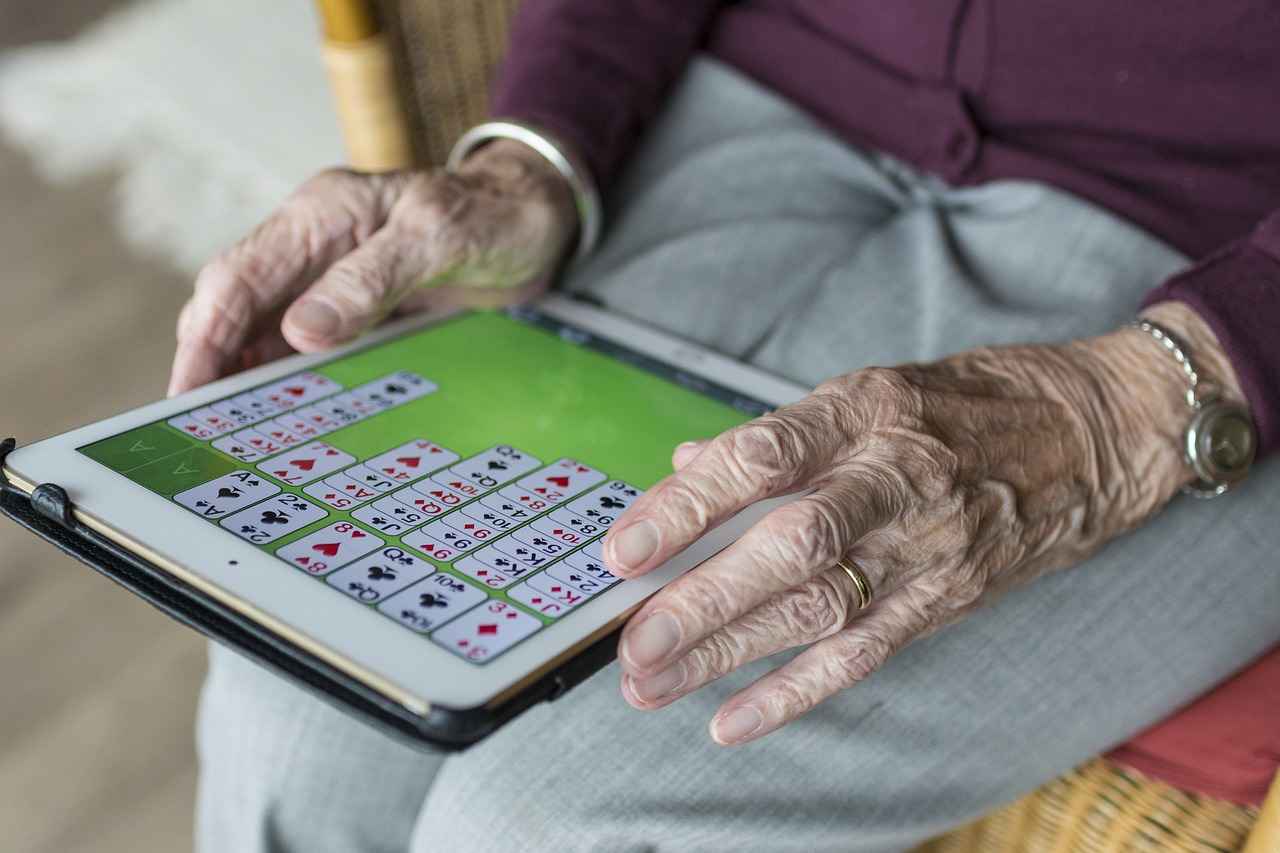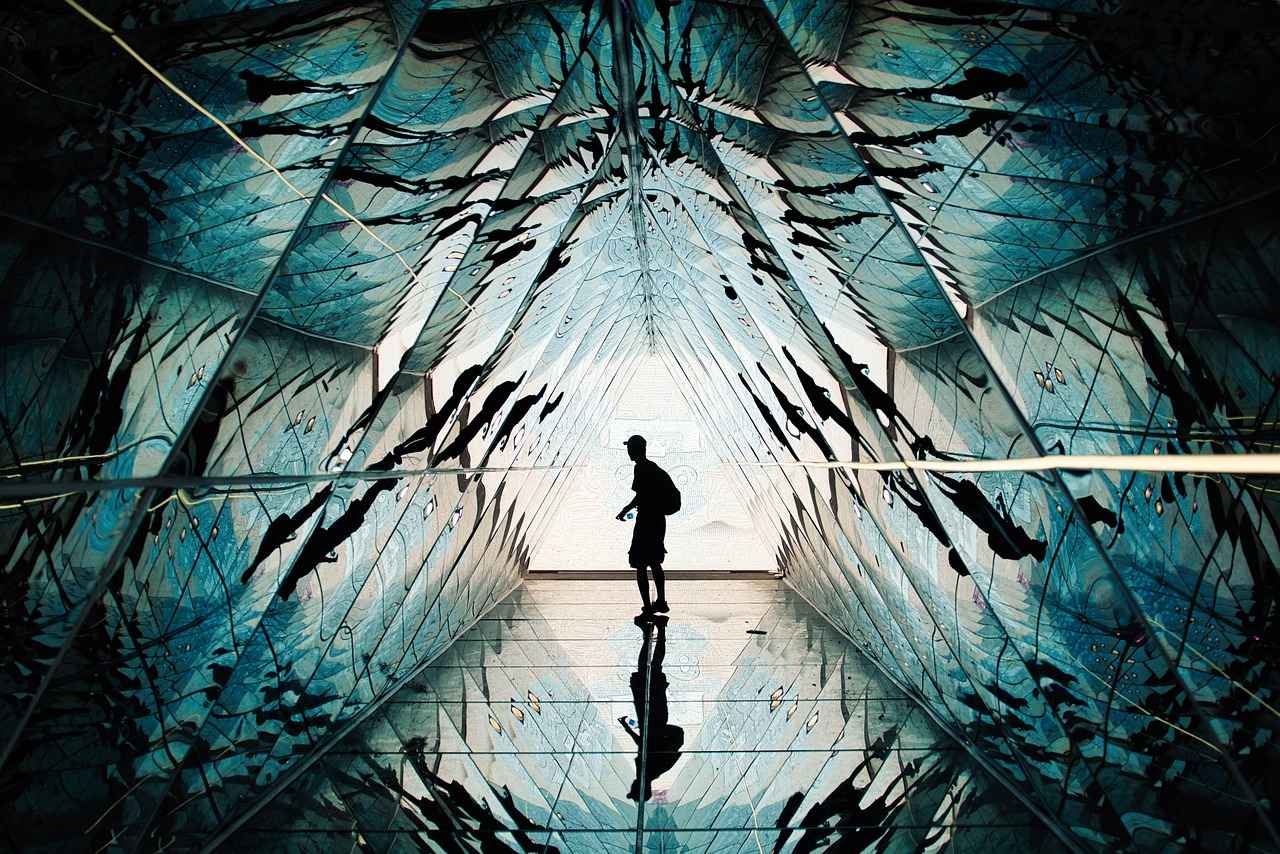This article explores the common issues faced by smartwatch users and provides practical solutions. From battery life to connectivity, we cover everything you need to know to enhance your smartwatch experience.
Smartwatches have become an integral part of our daily lives, offering convenience and functionality. However, users often encounter various challenges that can hinder their experience. Below, we delve into some of the most prevalent problems and offer effective solutions.
- Battery Life Issues:
Many users report that their smartwatch battery drains quickly. To combat this, consider the following:
- Reduce screen brightness and timeout settings.
- Disable unused features such as GPS and heart rate monitoring.
- Close background apps that are not in use.
- Connectivity Problems:
Smartwatches often struggle with maintaining a stable connection to smartphones or Wi-Fi. Here are some tips:
- Ensure Bluetooth is enabled on both devices.
- Forget and reconnect to the Bluetooth device.
- Check for any software updates that may improve connectivity.
- App Performance Issues:
Apps on smartwatches can lag or crash. To optimize performance:
- Regularly clear the app cache to free up resources.
- Uninstall and reinstall problematic apps.
- Limit the number of apps running simultaneously.
- Display Problems:
Issues like unresponsive screens can be frustrating. To address these:
- Calibrate the screen if touch responsiveness is poor.
- Adjust brightness settings for better visibility.
- Software Glitches:
Software issues can disrupt functionality. To troubleshoot:
- Perform a soft reset to clear minor glitches.
- If problems persist, consider a factory reset after backing up your data.
By understanding these common problems and implementing the suggested solutions, users can significantly enhance their smartwatch experience. Stay informed and enjoy the full potential of your device!

Battery Life Issues
Many users encounter significant issues with battery drain on their smartwatches, often leading to frustration and reduced functionality. Understanding the underlying causes of rapid battery depletion is crucial for users looking to enhance their device’s performance and longevity. Here, we delve into common reasons for battery drain and offer practical solutions to mitigate this problem.
- Screen Brightness: High brightness levels can consume a lot of battery. Lowering the brightness or enabling automatic brightness adjustment can help extend battery life.
- Background Apps: Some apps run continuously in the background, draining battery power. Regularly reviewing and closing unused apps can conserve energy.
- Notifications: Frequent notifications can keep the screen active, leading to faster battery drain. Adjusting notification settings to limit alerts can reduce power consumption.
- GPS Usage: GPS functions are energy-intensive. Disabling GPS when not in use or opting for battery-saving modes can significantly prolong battery life.
- Software Updates: Outdated software may cause inefficiencies in battery usage. Regularly updating the device ensures optimal performance and battery management.
To further extend your smartwatch’s battery life, consider implementing the following strategies:
1. Enable Power Saving Mode: This feature limits background activity and optimizes settings for longer battery life.2. Limit Widgets: Reducing the number of widgets on your home screen can decrease energy consumption.3. Regularly Restart Your Device: A simple restart can refresh the system and improve battery efficiency.
By understanding these factors and implementing the suggested solutions, users can significantly improve their smartwatch’s battery performance, ensuring it lasts throughout the day without frequent recharges.

Connectivity Problems
In today’s tech-savvy world, smartwatches have become essential accessories for many users. However, frequently arise, causing frustration and interrupting the seamless experience these devices promise. Understanding the common issues and their solutions can significantly enhance your smartwatch experience.
Smartwatches typically connect to smartphones via Bluetooth or Wi-Fi. Issues can stem from various factors, including outdated software, interference, or incorrect settings. Here are some prevalent problems:
- Bluetooth Connectivity Troubles: Many users encounter difficulties syncing their smartwatches with smartphones. This may result in missed notifications or inability to access apps.
- Wi-Fi Connection Failures: Wi-Fi issues can prevent smartwatches from accessing the internet, limiting functionality like downloading apps or receiving updates.
If your smartwatch is failing to connect via Bluetooth, consider these steps:
- Resetting Bluetooth Settings: Navigate to your smartwatch settings and reset the Bluetooth connection. This can often resolve persistent issues.
- Updating Device Firmware: Ensure that both your smartwatch and smartphone have the latest firmware updates. This is crucial for maintaining a stable connection.
If you are experiencing Wi-Fi connectivity problems, follow these troubleshooting steps:
- Check Wi-Fi Settings: Make sure your smartwatch is connected to the correct Wi-Fi network and that the network is functioning properly.
- Forget and Reconnect: Sometimes, forgetting the network and reconnecting can resolve connection failures.
By identifying the root causes of connectivity issues and applying these troubleshooting steps, you can ensure a more reliable and efficient smartwatch experience. Regular maintenance and updates will help keep your device functioning optimally.
Bluetooth Connectivity Troubles
Bluetooth connectivity is essential for ensuring your smartwatch syncs seamlessly with your smartphone. However, many users experience Bluetooth issues that can disrupt this connection. Understanding how to troubleshoot and resolve these problems is vital for an optimal smartwatch experience.
Here are some common reasons for Bluetooth connectivity troubles and effective solutions:
- Interference from Other Devices: Other electronic devices may interfere with Bluetooth signals. Ensure that you are in an area free from potential interferences, such as microwaves or Wi-Fi routers.
- Distance Limitations: Bluetooth has a limited range. Ensure that your smartwatch is within a reasonable distance from your smartphone, ideally within 30 feet.
- Device Compatibility: Not all smartwatches are compatible with every smartphone. Check the manufacturer’s guidelines to ensure your devices can connect.
To troubleshoot these issues, follow these steps:
Resetting your Bluetooth settings can often resolve persistent connection issues. Here’s how:
1. On your smartphone, go to Settings.2. Tap on Bluetooth.3. Toggle Bluetooth off and then back on.4. Forget the smartwatch from the list of paired devices.5. Re-pair the smartwatch by following the on-screen instructions.
Keeping your smartwatch firmware updated is crucial for maintaining connectivity. To check for updates:
1. Open the companion app on your smartphone.2. Navigate to the settings or device section.3. Look for firmware updates and follow the prompts to install them.
By following these troubleshooting steps, you can effectively resolve Bluetooth connectivity issues and enjoy a seamless experience with your smartwatch.
Resetting Bluetooth Settings
When it comes to troubleshooting Bluetooth connectivity issues on your smartwatch, one of the most effective solutions can be resetting the Bluetooth settings. This process is often necessary when your device fails to connect or maintain a stable connection with your smartphone or other devices. Below is a detailed, step-by-step guide to help you reset your Bluetooth settings.
- Step 1: Access the Settings Menu
- Step 2: Locate Bluetooth Settings
- Step 3: Disconnect Devices
- Step 4: Reset Bluetooth Settings
- Step 5: Restart Your Smartwatch
- Step 6: Re-pair Your Devices
Begin by navigating to the Settings menu on your smartwatch. This can usually be found by swiping down from the main screen or pressing the settings icon.
Once in the settings menu, scroll down to find the Bluetooth option. Tap on it to enter the Bluetooth settings.
In the Bluetooth settings, you will see a list of paired devices. Select each device and choose the option to disconnect or unpair them. This ensures that any previous connections do not interfere with the reset process.
Look for an option that says Reset Bluetooth or Reset Network Settings. Confirm the action when prompted. This will clear all Bluetooth connections and settings.
After resetting the Bluetooth settings, it is advisable to restart your smartwatch. This helps in applying the changes and refreshing the device’s system.
Once your smartwatch has restarted, return to the Bluetooth settings and enable Bluetooth. Now, you can re-pair your devices by selecting them from the available connections list.
By following these steps, you can effectively reset your Bluetooth settings, potentially resolving any persistent connection issues you may have experienced. If problems continue, consider checking for firmware updates or consulting the manufacturer’s support for further assistance.
Updating Device Firmware
Keeping your smartwatch firmware updated is essential for ensuring optimal performance and maintaining reliable connectivity with your smartphone and other devices. Firmware updates often include important security patches, bug fixes, and new features that enhance the overall user experience. In this section, we will guide you through the process of checking for and installing updates on your smartwatch.
To begin, it’s important to know that the method for checking for firmware updates can vary depending on the brand and model of your smartwatch. However, the general steps remain similar across most devices:
- Connect to Wi-Fi: Ensure your smartwatch is connected to a stable Wi-Fi network. This is crucial as updates can be large and may consume significant data.
- Open the Companion App: Most smartwatches are paired with a companion app on your smartphone (e.g., Wear OS, Samsung Health). Open this app to access settings.
- Navigate to Updates: Look for a section labeled ‘About’, ‘System’, or ‘Firmware Updates’ within the app. This is where you can find information about the current firmware version and available updates.
- Check for Updates: Tap the option to check for updates. If an update is available, you will be prompted to download and install it.
- Follow Instructions: Follow the on-screen instructions to complete the update process. Your smartwatch may restart during this process.
After updating, it’s advisable to restart your device to ensure that all new features are properly integrated. Regularly checking for updates can help you avoid potential connectivity issues and keep your smartwatch functioning smoothly.
In summary, maintaining your smartwatch’s firmware is a simple yet vital task that can significantly enhance your device’s performance and longevity. Make it a habit to check for updates every few weeks to enjoy the latest improvements and features.
Wi-Fi Connection Failures
When it comes to smartwatches, Wi-Fi connectivity issues can be particularly frustrating. Many users rely on their devices to stay connected, but various factors can lead to connection failures. Understanding these issues and knowing how to troubleshoot them is essential for a seamless experience.
One common reason for Wi-Fi connectivity failures is incompatible network settings. If your smartwatch is trying to connect to a network that has specific security protocols or settings that it cannot support, it may fail to connect. To resolve this, ensure that your Wi-Fi network is using a standard security protocol, such as WPA2, which is widely supported by most smartwatches.
Another issue can arise from weak signal strength. If your smartwatch is too far from the router or there are physical barriers, such as walls, it may struggle to maintain a stable connection. Moving closer to the router or reducing obstacles can often improve connectivity.
Additionally, software glitches can hinder Wi-Fi performance. If your smartwatch’s operating system is outdated, it may not function optimally. Regularly check for software updates and install them to ensure your device runs smoothly. Here’s how:
- Open the settings on your smartwatch.
- Navigate to the “About” or “System” section.
- Select “Software Update” and follow the prompts.
If you continue experiencing issues, consider forgetting and re-adding the Wi-Fi network. This process can refresh the connection and resolve any lingering problems:
1. Go to Wi-Fi settings on your smartwatch.2. Select the problematic network and choose "Forget."3. Reconnect by entering the password again.
By understanding these common issues and applying the suggested solutions, you can enhance your smartwatch’s Wi-Fi connectivity, ensuring you stay connected when you need it most.

App Performance Issues
In today’s fast-paced world, smartwatches have become essential tools for managing our daily lives. However, can significantly hinder the user experience. Often, users encounter problems such as lagging or crashing apps, which can be frustrating. Understanding how to optimize app performance is crucial for enhancing your smartwatch experience.
There are several reasons why apps on smartwatches may not perform optimally. These include:
- Insufficient Memory: Smartwatches have limited storage and memory, which can lead to performance issues when too many apps are running simultaneously.
- Outdated Software: Running outdated app versions or firmware can cause compatibility issues, leading to crashes.
- Network Connectivity: Poor internet connections can also affect app performance, especially for those that rely on real-time data.
To tackle these issues, consider the following strategies:
- Clearing App Cache: Regularly clearing the cache for individual apps can free up memory and improve performance. This process varies by device but typically involves navigating to the app settings.
- Reinstalling Problematic Apps: If an app consistently misbehaves, uninstalling and then reinstalling it can often resolve lingering issues. This refreshes the app’s data and settings.
- Updating Software: Always ensure that your smartwatch and its apps are running the latest software versions. Updates often include bug fixes and performance enhancements.
It’s also beneficial to monitor which apps you use the most. If certain apps are rarely used, consider uninstalling them to free up system resources. This simple step can lead to a smoother overall experience.
By implementing these strategies, users can significantly improve app performance on their smartwatches, ensuring a seamless and enjoyable experience.
Clearing App Cache
Clearing the app cache is a vital step in maintaining the performance of your smartwatch. Over time, cached data can accumulate, leading to sluggish app performance and unexpected crashes. This guide will walk you through the process of clearing the app cache on various smartwatch models, ensuring a smoother user experience.
Cached data helps apps load faster by storing temporary files. However, excessive cache can lead to issues like:
- Slower app performance
- Increased lag
- Frequent app crashes
By regularly clearing the cache, you can enhance your smartwatch’s responsiveness and overall functionality.
The process of clearing the app cache can vary depending on the model of your smartwatch. Here’s a general guide:
| Smartwatch Model | Steps to Clear Cache |
|---|---|
| Apple Watch | 1. Open the Watch app on your iPhone. 2. Go to General > Reset. 3. Tap on ‘Erase All Content and Settings’. |
| Samsung Galaxy Watch | 1. Open the Settings app on your watch. 2. Go to Apps. 3. Select the app and tap ‘Storage’. 4. Choose ‘Clear Cache’. |
| Fitbit Versa | 1. Open the Settings app. 2. Scroll to Apps. 3. Select the app and tap ‘Clear Cache’. |
In addition to clearing the app cache, consider the following:
- Regularly update your smartwatch software to benefit from performance improvements and bug fixes.
- Uninstall unused apps to free up storage and reduce clutter.
- Restart your smartwatch periodically to refresh its system.
By following these steps and tips, you can maintain your smartwatch in optimal condition, ensuring it runs smoothly and efficiently.
Reinstalling Problematic Apps
When your smartwatch apps start to exhibit unusual behavior, such as freezing, crashing, or failing to load, it can be quite frustrating. One effective solution to these issues is to reinstall the problematic apps. This process not only refreshes the app but can also resolve underlying issues that may be causing poor performance.
In this section, we will guide you through the steps to uninstall and reinstall apps on your smartwatch, ensuring a smoother user experience.
- Uninstalling the App:
- Begin by accessing the main menu on your smartwatch.
- Scroll to the Apps section and select the app you wish to uninstall.
- Press and hold the app icon until a menu appears.
- Select Uninstall or Remove from the options provided.
- Reinstalling the App:
- Once the app is uninstalled, open the App Store on your smartwatch.
- Search for the app you just removed.
- Tap on the Install or Download button to reinstall the app.
- Follow any on-screen instructions to complete the installation.
After reinstalling, check to see if the app functions correctly. If issues persist, consider checking for software updates for your smartwatch, as outdated software can sometimes contribute to app malfunctions. Additionally, you might want to explore clearing the app cache before reinstalling, which can also help improve performance.
By following these steps, you can effectively manage app-related issues on your smartwatch, ensuring a more enjoyable and efficient experience.

Display Problems
Display problems on smartwatches can significantly hinder user experience, leading to frustration and reduced functionality. Common issues include unresponsiveness, dim screens, and flickering displays. Understanding the root causes of these problems can help users implement effective solutions.
Several factors can contribute to display problems on smartwatches. These may include:
- Software Bugs: Outdated or buggy software can lead to various display issues.
- Hardware Malfunctions: Physical damage or manufacturing defects may affect screen performance.
- Environmental Factors: Excessive heat or moisture can impact the display’s functionality.
If your smartwatch screen does not respond to touch, the issue may stem from software glitches or calibration errors. To address this, try the following:
- Soft Reset: Restart your device to clear temporary glitches.
- Screen Calibration: Recalibrate the screen settings to enhance touch sensitivity.
A dim screen can make it difficult to read notifications or use apps effectively. Here are steps to improve screen brightness:
- Adjust Brightness Settings: Navigate to your settings and increase the brightness level.
- Enable Auto-Brightness: This feature automatically adjusts brightness based on ambient light conditions.
If your display flickers, it may indicate a deeper issue. Consider these troubleshooting steps:
- Check for Software Updates: Ensure your device is running the latest software version.
- Inspect for Physical Damage: Look for cracks or signs of damage that could affect display performance.
By understanding these common display problems and their solutions, you can restore functionality to your smartwatch and enhance your overall experience.
Screen Calibration Techniques
When it comes to smartwatches, screen responsiveness is a key factor in user experience. If you’re facing issues with your smartwatch’s touch screen not responding as expected, recalibrating the screen can often be a simple yet effective solution. Below, we will explore the steps to perform screen calibration and why it is essential for optimal functionality.
Screen calibration is the process of adjusting the touch sensitivity of your smartwatch’s display. Over time, factors such as software updates, physical impacts, or even environmental conditions can lead to decreased responsiveness. By recalibrating your screen, you can ensure that it accurately detects your touch inputs.
- Access Settings: Start by navigating to the settings menu on your smartwatch. This is usually found by swiping down from the home screen or pressing the main button.
- Find Display Options: Look for the display or screen settings. Depending on your smartwatch model, this may be labeled differently.
- Select Calibration: Within the display settings, search for the option to calibrate the screen. This may be listed under advanced settings or touch sensitivity.
- Follow On-Screen Instructions: Once you select the calibration option, follow the on-screen prompts. You may be asked to tap specific points on the screen to register your touch.
- Test the Screen: After calibration, test the responsiveness of your screen by swiping and tapping to ensure it reacts accurately.
Regularly calibrating your smartwatch screen can greatly enhance your interaction with the device. A well-calibrated screen minimizes frustration and ensures that you can access apps and features without delay. If you notice ongoing issues even after calibration, it may be time to explore other troubleshooting options or consult your device’s manual for further assistance.
In conclusion, screen calibration is a straightforward yet essential process that can significantly improve the usability of your smartwatch. By following the steps outlined above, you can restore touch responsiveness and enjoy a smoother experience with your device.
Adjusting Brightness Settings
Adjusting the brightness settings on your smartwatch is crucial for ensuring optimal visibility and enhancing your overall user experience. Many users often overlook this simple yet effective adjustment, which can significantly impact how clearly you can view notifications, apps, and other content on your device.
Improper brightness settings can lead to a variety of issues, including:
- Eye Strain: Too bright or too dim screens can cause discomfort, making it hard to read text or see images clearly.
- Battery Drain: High brightness levels can lead to quicker battery depletion, requiring more frequent charging.
- Visibility in Different Lighting: Inadequate brightness can hinder visibility in bright sunlight or low-light environments.
To adjust the brightness settings effectively, follow these simple steps:
- Access Settings: Navigate to the settings menu on your smartwatch. This is typically found by swiping down or tapping the gear icon.
- Locate Display Options: Within the settings menu, look for the display or screen settings.
- Adjust Brightness: You will see a brightness slider. Move it left to decrease brightness or right to increase it. Aim for a level that is comfortable for your eyes.
- Enable Auto-Brightness: Many smartwatches offer an auto-brightness feature that adjusts the screen brightness based on ambient light. Activating this feature can enhance visibility in varying conditions.
After making these adjustments, test your smartwatch in different environments to ensure that the visibility meets your expectations. By taking the time to optimize your brightness settings, you can improve your overall experience and reduce any discomfort associated with poor visibility.

Software Glitches
Smartwatches have become essential devices in our daily lives, offering convenience and connectivity. However, can disrupt their functionality, leading to various operational issues that can hinder user experience. It is crucial to understand how to troubleshoot these glitches effectively.
Software glitches are often caused by a variety of factors, including outdated firmware, conflicting applications, or even minor bugs within the operating system. These issues can manifest as unresponsive screens, app crashes, or connectivity failures. Recognizing these problems early can help you maintain the performance of your smartwatch.
- Unresponsive Touchscreen: The screen may not respond to taps or swipes.
- App Crashes: Applications may close unexpectedly or fail to launch.
- Connectivity Issues: Difficulty in connecting to Wi-Fi or Bluetooth devices.
To mitigate these problems, follow these troubleshooting steps:
- Perform a Soft Reset: A soft reset can clear temporary files and refresh the system. To perform this, press and hold the power button until the device restarts.
- Update Firmware: Regular updates can fix bugs and improve performance. Check for updates in the settings menu and install them as needed.
- Clear App Cache: If specific apps are causing issues, clearing their cache can help. Navigate to the app settings and select the option to clear cache.
If problems persist, a more drastic measure may be required:
- Factory Reset: Back up your data and perform a factory reset to restore your smartwatch to its original settings. This can resolve deep-rooted software issues.
By understanding these troubleshooting techniques, you can effectively manage and resolve software glitches, ensuring a smoother and more enjoyable smartwatch experience.
Performing a Soft Reset
When your smartwatch encounters minor glitches, a soft reset can often be a simple yet effective solution. This process is designed to refresh the device’s software without erasing any personal data or settings. If you’re experiencing issues such as unresponsive screens, sluggish performance, or app crashes, performing a soft reset may help restore normal functionality.
Here are the steps to perform a soft reset on your smartwatch:
- Step 1: Locate the Power Button on your smartwatch. This is typically found on the side of the device.
- Step 2: Press and hold the power button for about 10 seconds. You may see the screen flash or the device vibrate, indicating that it is restarting.
- Step 3: Release the button once the device begins to reboot. Wait for the smartwatch to power back on completely.
- Step 4: After the reboot, check if the issues have been resolved. If problems persist, further troubleshooting may be necessary.
It’s important to note that a soft reset is a non-invasive method and should not affect your saved data or settings. This makes it a preferred first step for troubleshooting. If you find that the soft reset does not resolve the issues, you may need to consider additional steps, such as a factory reset or checking for software updates.
In summary, a soft reset is a quick and easy way to address minor glitches in your smartwatch. By following the simple steps outlined above, users can potentially restore their device’s performance without the hassle of more complex troubleshooting methods.
Factory Resetting Your Device
In the world of smartwatches, occasional issues are a common occurrence. When your device starts malfunctioning, you may find yourself considering a factory reset as a last resort. This process can help restore your smartwatch to its original settings, potentially resolving persistent problems that other troubleshooting methods have failed to fix.
Before you proceed with a factory reset, it is crucial to back up your data. This ensures that you do not lose any important information, such as fitness data, contacts, or personalized settings. Here’s how to back up your data effectively:
- Check for Backup Options: Most smartwatches have built-in backup features. Access your smartwatch settings and look for options related to data backup.
- Use Companion Apps: If your smartwatch pairs with a smartphone app, use it to back up your data. Many companion apps offer synchronization features that automatically save your information.
- Manual Backup: For some devices, you may need to manually export data. This could involve syncing your fitness data to a cloud service or exporting files to your computer.
Once your data is securely backed up, you can proceed with the factory reset. Here’s a step-by-step guide:
- Access Settings: Navigate to the settings menu on your smartwatch.
- Find Reset Options: Look for the ‘System’ or ‘General’ settings, where you will find the option to reset your device.
- Confirm the Reset: Follow the prompts to confirm that you want to perform a factory reset. This action will erase all data on the device.
- Restart Your Smartwatch: After the reset is complete, your smartwatch will restart and be restored to its original settings.
By following these steps, you can safely reset your smartwatch and hopefully resolve any ongoing issues. Remember, this process should only be used when other troubleshooting methods have failed, as it will erase all personalized settings and data.
Frequently Asked Questions
- Why is my smartwatch battery draining so quickly?
Your smartwatch battery may drain quickly due to several factors like excessive notifications, high screen brightness, or running multiple apps simultaneously. To extend battery life, consider reducing notifications, lowering brightness, and closing unused apps.
- How can I fix Bluetooth connectivity issues?
Bluetooth problems can often be resolved by resetting your Bluetooth settings or ensuring your smartwatch and phone are updated to the latest firmware. If the issue persists, try unpairing and then re-pairing your devices.
- What should I do if my smartwatch apps are lagging?
If your apps are lagging or crashing, clearing the app cache or reinstalling the problematic apps can help. This process refreshes the app and can resolve performance issues.
- How do I recalibrate my smartwatch screen?
Recalibrating your smartwatch screen usually involves accessing the settings menu and selecting the calibration option. Follow the on-screen instructions to ensure your touch responsiveness is restored.
- When should I perform a factory reset on my smartwatch?
A factory reset should be considered if you’re facing persistent software glitches or if your smartwatch is not responding properly after trying other troubleshooting steps. Just remember to back up your data before proceeding!